I’ve finally figured out how to “play” DVDs on Android tablets and access the DVD menus. It’s actually quite easy but took ages to figure out from searching forums etc. My reason for wanting to do this is to access a bass guitar tutor DVD on my tablet. The tablet is placed on a music stand and wired into my amp. This configuration makes playing along much easier than with a laptop as it’s in line-of-sight and easy to access the controls.
If you only want to watch a film then you can simply rip the entire DVD or individual VOB files and transcode to a suitable format ready for transfer to or access from the Android device. Everyone and their dog knows how to do this and readily shares their wisdom about using the many free and open source tools. But this doesn’t provide access the DVD menu systems which are often designed to be for good access and navigation of the various features.
The main reason for wanting to access the menus is when using DVDs that make extensive use of them. For example, a language training course or educational title, such as my bass playing course. The alternative of ripping a zillion small files, figuring out suitable filenames from the chapters and then navigating through a linear list in a file manager is not a usable option. In addition, some DVDs have unused, hidden files left over from mastering, making it harder to figure out which files you actually want.
So the solution:
- Copy the DVD files to a directory/folder named “DVD” [see update below] in the root of the internal or on an external SD card. Use direct file access with a file manager to the optical drive containing the CD. Make sure the “AUDIO_TS” and “VIDEO_TS” folders are children of “DVD”. You might possibly access the files remotely across a network as long as the folder is called “DVD” but I have not tried that, opting for standalone access with the tablet..
- Use a video player app that supports the “DVD” folder and provides a DVD player. I found the
Daroon andWondershare players work just fine. The MX and Dice Players only provide access to individual files. - If you use an external SD card then you’ll need to add the “DVD” folder’s parent to the search/scan path (see the player settings).
- Refresh the player, find the DVD and play it.
- The menus are accessed using a dedicated control “panel” that appears with the video player controls. This avoids conflict with the existing touch interface but it would be nice if you could simply touch the menu items to activate them.
I did investigate accessing ISO files from Android apps. Not only does that not appear to be readily possible, but accessing the DVD files directly has the advantage that they are smaller than an ISO which easily breaks the FAT32 4GB limit of SD cards supported by Android.
I’m not sure if the DVD folder is official, but with at least 2 players providing support it could become a de-facto standard.
Full access to DVDs from Android tablets could be useful for some users with disabilities, for example they are easier to mount on wheelchairs and less bulky However I’ve not explored the accessibility of the 2 players that I found usable. The fact that the controllers require a touch to be displayed hints at the need for some development.
[Update 15 Feb 2013] It turns out the folder name does not need to be “DVD” and it is possible to have more than one on the sd card, at least with the Wondershare player. I assume it is the “AUDIO_TS” and “VIDEO_TS” folders that are detected. For some reason the Daroon player has no sound with these folders on my Galaxy Note.
[Update 11 Apr 2013] Norville reported in comments below a sync issue between sound and vision. Hopefully Wondershare will fix this ASAP. Norville also pointed out that W0ndershare player will also play ISO files. This makes it really flexible and AFAIK unique.

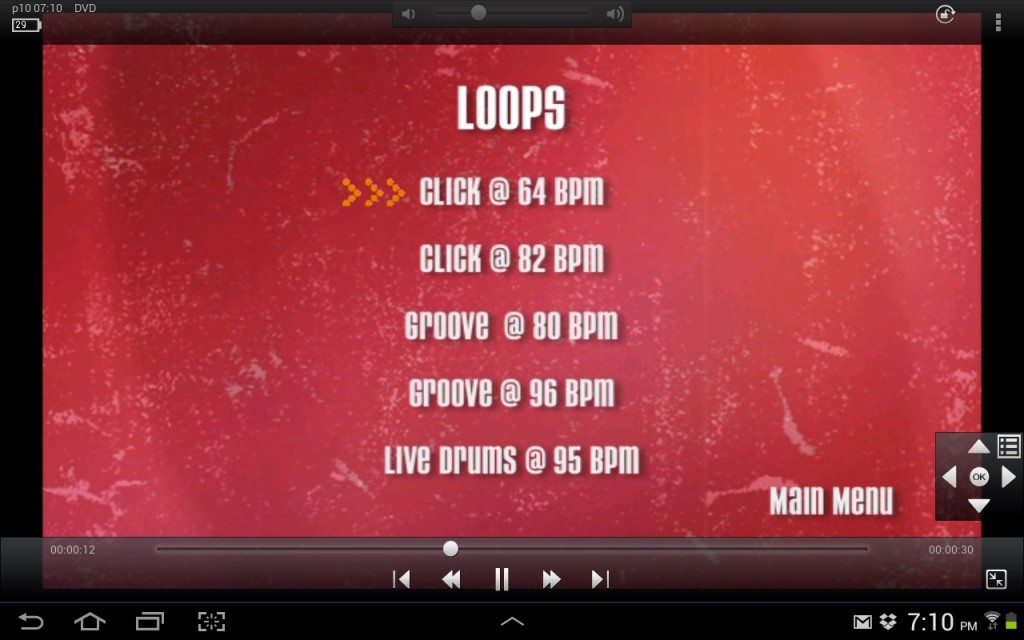
great info. Many thanks.
Wondershare appears to also play ISO files
I´ve 2 problems though.
1. video and audio are not in sync. There is a small delay with audio for ISO and extracted DVD.
2. With extracted DVD the sound quality is bad.
I don´t have these 2 problems with these files on Windows with VLC player.
Have you come across these problems? I´ve a TV-Stick with dual-core 1.6Ghz and Android JB 4.1
Great to know it will play ISOs.
I didn’t notice a problem before – and with Bass instruction videos I’m sure I would have. I now see the problem though and there seems to be no way to adjust sync. My guess is that MPEG-2 files take a lot of processing to demux etc. so a delay is introduced. It might even be an android problem needing a work around in the player by delaying audio. I have a Galaxy Note which has reasonable performance.
I reported the problem (using the Wondershare player’s report menu option) This provides device info in the report. I suggest you do the same an we can hope Wondershare fix the problem as I was unable to find another player that support DVD menus from the files.
I´ve just noticed that not only Wondershare has problems to sync audio and video on my TV-Stick. The delay is also there in MX-Player and in my MKV and AVI files.
After another try it turned out that MKV files AND ISO files do in fact without the delay.
I assume that it might have to do something with the external USB-Drive where my movies are stored (maybe the files are fraqmented). Maybe it´s a completely different issue. I´ve noticed that certain DVD´s have problems whereas others don´t. I.e. DVD´s with TV-series A don´t have problems, but DVD´s from TV-series B do have problems.
Gosh, one can waste so much time with this stuff…
BTW. I´ve installed XBMC which is a Media Center app and it also plays DVD´s with menu´s and ISO´s.
I guess I have to keep experimenting… At least I now know that in general my TV-stick is capable of playing all of the files. I just may have to encode them differently or do something else with it.
My goal was to only use XBMC, but if I´m forced to also use Wondershare and I keep having problems, I will report it to Wondershare.
Warning transcoding is even more of a time waster. I spent ages with analogue capture from VHS to write to DVD. H/w and S/W crashes during capture, various programs not work correctly espec with MPEG2. Of course having old NTSC recorded videos on a PAL player that supposedly supports it adds to the fun.
Thanks for mentioning XBMC, but isn’t it desktop only? I guess I could try streaming.
hehe, I have also wasted already lots of time with transcoding videos (or trying to). So hopefully that should be a quick one. But the devil is in the detail…
There is an Android version of XBMC available for download, but not on Google play.
http://xbmc.org/download/
On Google play you´ll find a remote control apps for XBMC (e.g. Yatse).
I´ve installed in on my TV-Stick, but it also on Multi-core CPU Android phones (e.g. Samsung S3). If you have a NAS, you may stream your videos to your phone from there (via SMB).
hi,
I’m setting up a system like your, with a tv stick and nas.
I’m planning to build my nas with a DVD player and stream content straight from the DVD to the tv-stick.
Ever tried to do that? I know it can be done with VLC on a normal computer but I don’t know if Android support this, maybe XBMC for Android would do that.
Alex, no I have not tried streaming but it should work depending on the player.
Can someone help. I must be confused. The players works great! The menu appears, but there’s no option to use a remote to navigate.
Sorry for the gringe question.
Regards, Rodney
Rodney, why do you expect it to work with a remote? I suggest you check the manual
Hello,
Wondershare seem to be an awesome player, however I’m having issues. I’ve been toying around with my android tv box, and managed to install cdrom.ko. This allowed me to install a CD/DVDROM (external) and mount the dvd. The problem is it only seem to play the first file while the others seem to be unreadable. I was expecting for it to being up a Dvd menu, but it didn’t.
Thats a pain. Did you report it to them? Unfortunately they dont seem to have a public bug tracker.
I have not found how to navigate the DVD menu in Wondershare player. Anyone that can give any input on this?
I seem to recall there was a little ‘joystick’ cross control in the bottom right of these screen that lets you move up/down left/right between selectable items in the menu. I can’t recall how you display it though.Perhaps touch an item or swipe from an edge?
Pingback: Android: How to read DVD (video_ts & audio_ts). | ssinfod
Hi i have the dvd and i copy all folder with .vob files and some .ifo and start the daroon player and the menu video with scenes selections and play movie i click pop-up in screen and nothing dont appers the menu navigation why?please help me thanks
I’m afraid I can’t offer any assistance. I suggest you talk to the player app folks.
Was about to give up when I found your tutorial.
Thank you so much for going to the trouble to share your findings.
This was by far the easiest way to transfer the DVD including the Menu.
I am using it for a DVD containing exercises for my back and that only makes sense WITH a menu….
So pleased it was of use and hope your back improves
Very helpful suggestions that help in the optimizing website. Thank you for valuable suggestions. DVD Audio Extractor Mac
Excellent. This comes down to two steps
1. “Make sure the “AUDIO_TS” and “VIDEO_TS” folders are children of “DVD””
2. Use VLC to play THE FOLDER “DVD”. Long press on DVD and a play button pops up in the menu.